Navigation in detail
To navigate through the session you can basically use two methods: step navigation and the session menu, both located on the right-hand side of the screen.
Step navigation
 Clicking on this button will take you to the course homepage,
Clicking on this button will take you to the course homepage,
so you can access all the course content .
 This button opens the glossary, composed of the key terms
This button opens the glossary, composed of the key terms
used in the course.
 This button will take you to the previous page.
This button will take you to the previous page.
 This button will take you to the following page.
This button will take you to the following page.
 Whenever you see this button, it means you are either
Whenever you see this button, it means you are either
at the beginning or at the end of the session.
Menu navigation
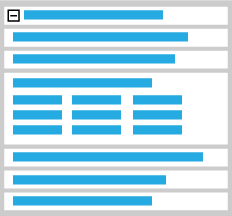
Some sections within the session have only one page. However a number of them may have more than one. You can navigate through these pages individually by clicking on them. If you find the menu a bit annoying you can hide it temporarily by clicking on the Hide menu option. A little link reading Show Menu will stay there in case you want to bring it back. The menu will display the main sections you can find within a session, each containing at least one page. It is however possible to find several pages within one or more of these sub-sections and access them individually. They are named 'page 1', 'page 2', etc.
Search engine
You can quickly find certain words across the sessions by entering them into the search box which is located on the top right corner of your session pages. You can enter one or more keywords to search for. Also note that '*' and '?' wildcards are supported.